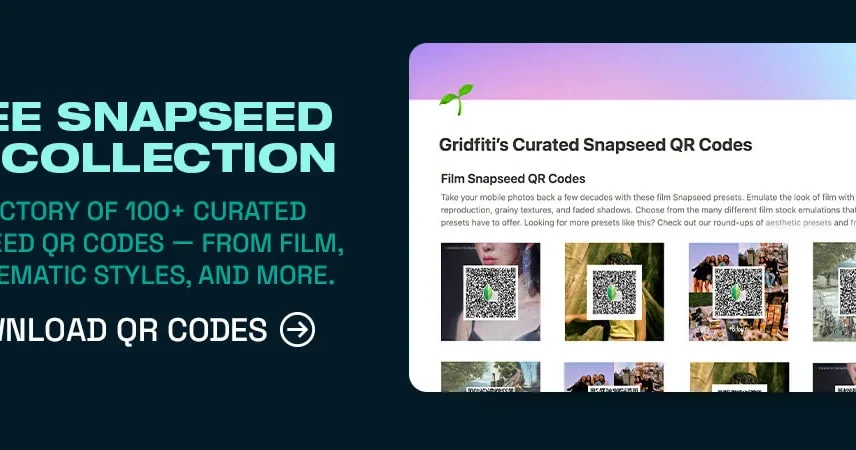Snapseed is a powerful and popular photo editing app developed by Google. It offers a wide range of tools and filters to fine-tune and stylize your photos with remarkable precision and ease. Snapseed also has a unique feature that allows you to generate and share QR codes for your edited photos. These QR codes contain all the editing information and adjustments made to the original photo, and can be scanned by other users to view and further edit the image. This feature enables a creative and collaborative way to edit photos, as you can share your editing styles, learn from others, and create stunning images together.
What are Snapseed QR Codes?
Snapseed QR code are special codes generated within the Snapseed app. These codes encapsulate specific editing settings and adjustments made to an image. When shared or scanned, Snapseed QR codes can instantly apply those settings to other photos, providing a consistent and efficient editing process.
Snapseed QR codes are like presets or templates that you can apply to your photos to get amazing results instantly. You can create your own Snapseed QR codes by editing your photos using the various tools and filters available in the app, such as crop, rotate, tune image, white balance, selective, healing, brush, HDR scape, vintage, noir, and more. You can also use the existing Snapseed QR codes created by other users, or download them from various sources online.
Snapseed QR codes can be easily generated, scanned, and shared within the app. You can generate a Snapseed QR code by tapping on the three-dot menu on the top right corner of the screen, and selecting “Export”. Then, you can choose “QR code look” and save the QR code to your device. You can scan a Snapseed QR code by tapping on the three-dot menu on the top right corner of the screen, and selecting “Scan QR code look”. Then, you can choose a QR code from your device, or use the camera to scan a QR code from another device or source. You can share a Snapseed QR code by tapping on the three-dot menu on the top right corner of the screen, and selecting “Share”. Then, you can choose the app or platform you want to share the QR code with, such as email, messaging, or social media.
How to Use Snapseed QR Codes for Photo Editing?
Using Snapseed QR codes for photo editing is easy and fun. Here are the steps to use Snapseed QR codes for photo editing:
- Open the Snapseed app and select a photo you want to edit.
- Tap on the three-dot menu on the top right corner of the screen, and select “Scan QR code look”.
- Choose a QR code from your device, or use the camera to scan a QR code from another device or source.
- The QR code will be applied to your photo, and you will see the editing settings and adjustments on the bottom of the screen.
- You can tweak the settings and adjustments to your liking, or add more tools and filters to enhance your photo.
- When you are satisfied with your photo, tap on the check mark on the bottom right corner of the screen to save your photo.
- You can also generate and share your own Snapseed QR code by following the steps mentioned in the previous section.
The Benefits of Using Snapseed QR Codes
Using Snapseed QR codes can have many benefits for you, such as:
• Saving time and storage:
Using Snapseed QR codes can save you time and storage, as you can edit your photos quickly and easily, without having to download or install any additional apps or presets. You can also save your editing settings and adjustments in a compact and convenient QR code, rather than saving multiple versions of the same photo.
• Creating and sharing unique editing styles:
Using Snapseed QR codes can help you create and share your unique editing styles, as you can customize and fine-tune your photos using the various tools and filters available in the app. You can also share your Snapseed QR codes with others, and let them see and use your editing styles for their photos.
• Learning from other users:
Using Snapseed QR codes can help you learn from other users, as you can scan and use their Snapseed QR codes for your photos, and see how they edited their photos using the app. You can also get inspired and motivated by their editing styles, and improve your own photo editing skills and techniques.
Creative Ways to Collaborate with Others Using Snapseed QR Codes
Using Snapseed QR codes can also enable a creative and collaborative way to edit photos, as you can work with others to create stunning images together. Here are some creative ways to collaborate with others using Snapseed QR codes:
• Challenge and compete with others:
By making and sharing your own Snapseed QR codes and encouraging others to use them for their images, you may use them to compete and challenge other users. Additionally, you can use other people’s Snapseed QR code to test your editing skills. See who can take the best picture with the same Snapseed QR code by contrasting and comparing the results.
• Exchange and mix Snapseed QR codes:
You can exchange and mix Snapseed QR code with others, by scanning and applying multiple Snapseed QR code to the same photo, and creating a unique and interesting look. You can also share your mixed Snapseed QR code with others, and let them see and use your combined editing styles for their photos.
• Collaborate and co-create with others:
You can collaborate and co-create with others using Snapseed QR code, by editing a photo together using the same or different Snapseed QR code, and adding your own tools and filters to enhance the photo. You can also share your co-created photo and Snapseed QR code with others, and let them see and use your collaborative editing style for their photos.
Tips for Creating Effective Snapseed QR code
Creating effective Snapseed QR code can help you enhance your photos and share your editing styles with others. Here are some tips for creating effective Snapseed QR code:
• Choose a suitable photo:
Choosing a suitable photo can help you create a better Snapseed QR code, as you can edit your photo according to its type, quality, and purpose. For example, if you want to create a Snapseed QR code for portraits, you should choose a photo that has good lighting, focus, and composition, and edit it to respect the skin tones and facial features of the subject. If you want to create a Snapseed QR code for landscapes, you should choose a photo that has a clear and balanced view, and edit it to enhance the colors and details of the scenery.
• Use the appropriate tools and filters:
Using the appropriate tools and filters can help you create a better Snapseed QR code, as you can edit your photo to achieve the desired look and feel. For example, if you want to create a Snapseed QR code for a vintage look, you should use tools and filters that can add some grain, fade, and vignette to your photo, such as the vintage, noir, or grunge filters. If you want to create a Snapseed QR code for a colorful look, you should use tools and filters that can boost the saturation, contrast, and brightness of your photo, such as the HDR scape, pop, or drama filters.
• Experiment and have fun:
Experimenting and having fun can help you create a better Snapseed QR code, as you can edit your photo to express your creativity and personality. You can experiment with different tool and filter combinations to see how they impact your image. To make your photo more interesting and engaging, you may also add text, stickers, or frames. You may also ask people for comments and advice by sharing your Snapseed QR code with them.
Conclusion
Snapseed QR code are a feature within the Snapseed app that allows users to generate and share QR codes for their edited photos. These QR codes contain all the editing information and adjustments made to the original photo, and can be scanned by other users to view and further edit the image. This feature enables a creative and collaborative way to edit photos, as users can share their editing styles, learn from others, and create stunning images together.